Retail Sales Budgets let you reuse historical sales data when a new budget is created. This is usually done, when a Sales Budget should incorporate an overall growth in sales in the next planning period.
Example: A company sold items worth 50 million in the current year and plans to increase sales by 10% in the next year. The future budget should be based on the historical sales data and apply the expected increase.
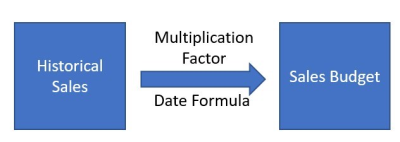
To create a sales budget from historical sales data
- Navigate to Click LS Retail – Replenishment, Open-to-Buy - Retail Sales Budget List.
- In the Retail Sales Budget List, select the budget you want to plan. Click the Sales Budget action on the Home menu.
- Click the Create Budget from Sales action.
- On the Options FastTab, select a Budget from the drop-down list. The remaining fields in the FastTab will be populated from the selected Budget.
- Click OK.
Note: The Create Budget from Sales functionality lets you get an estimated value from historical data and then the new sales budget is constructed by multiplying the estimated historical data with the Multiplication Factor.